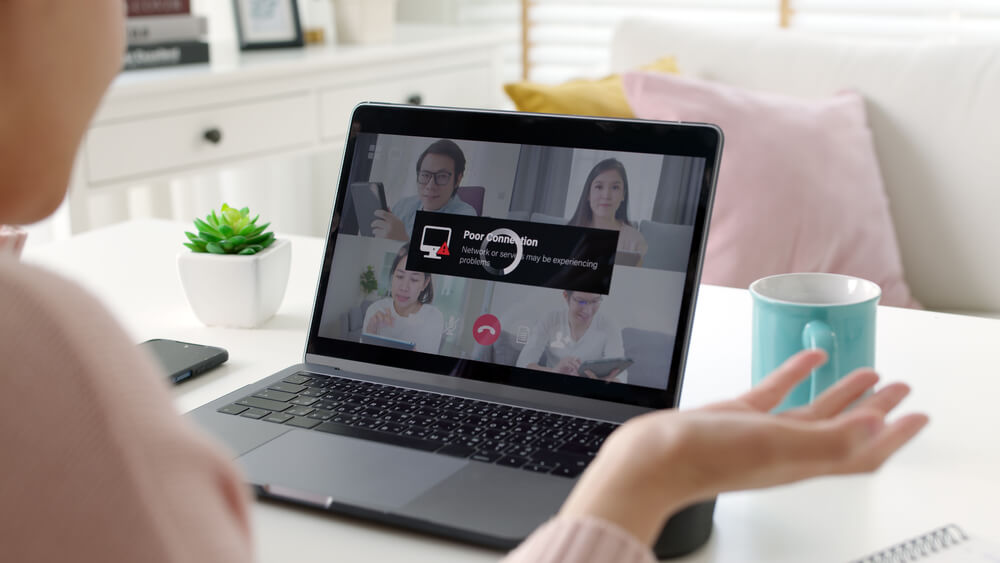If you’re having internet connection issues, the solution may be a lot simpler than you realize. It isn’t always necessary to call in an expert. First, try these solutions to common connection issues, courtesy of Intercontinental Communications Company.
If You Can’t Connect at All
If you’re unable to connect to the internet at all, the first step is always to check your modem and router. You should see a row of LED lights. If the lights are flashing, that means your modem cannot connect to the internet. This problem will sometimes resolve on its own, but sometimes you’ll have to unplug your modem and plug it back in before it will connect again.
If the lights aren’t on at all, your modem and router probably aren’t turned on. Turning them back on should resolve the problem, and if it doesn’t then your equipment may need to be replaced or reset.
If Your Connection is Slow
If your computer seems frustratingly slow when you’re using the internet, the first step is to check the speed of your internet connection using a website like Speedtest.net.
Once you know your connection speed (measured in mbps or “megabits per second”) you can compare it to the speed your internet service provider offers, which should be available on your bill. If your connection speed is the same as what your ISP offers, then your connection isn’t slow… although you may want to upgrade to a faster plan! One of the most common connection issues out there is simply the tendency to get the cheapest plan available rather than the one you really need.
If your connection is slow, the next step is to troubleshoot and find out why.
Troubleshooting Common Connection Issues
Common connection issues are often the result of something using up all your bandwidth. If you’re using Windows, press Ctrl+Shift+Esc to open Task Manager, then click on Network to see what’s happening. If you’re using a Mac, press Command+Space, then type in “Activity Monitor,” then click on Network.
Either way, you should be able to see if any app on your system is using too much bandwidth and causing your connection problems. Depending on the app, you may need to wait till it finishes whatever it’s doing, or you may be able to shut it off. You may need a faster router, or a dual band router that allows you to assign different devices to different bands.
You may find that someone is stealing your Wi-Fi, in which case you’ll need to change the password on your wireless network to boot them out again – one of the most common connection issues.
If you don’t see anything using too much bandwidth, the problem could be that your computer is too far from your Wi-Fi router. In this case, your options are to move closer to the router, or order a Wi-Fi extender – although using an ethernet cable will fix most common connection issues!
If you are in a big building, the problem could simply be that there are too many wireless networks on the same channel. To get around this problem, just switch which channel you’re using to connect to the internet.
The issue may be caused by your DNS server. To find out if this is the case, try to visit a website by entering the IP address instead of the URL. For example, you could enter 170.115.187.68 (an IP address owned by the City of Philadelphia). If the website loads quickly, the problem is your DNS server. You should clear your DNS cache to fix it.